
Ulysses S Grant High School![]()
Class Of 1980
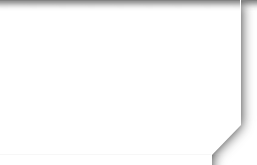
| ||||||||||
WHO'S ONLINE NOW
No registered users are online right now.
PROFILE UPDATES
| • | Edwin Rodriguez 8/21 |
| • | Jon Thomas 5/29 |
| • | Michael Jones 5/26 |
| • | Jason Harrow 5/11 |
| • | Laura Rosenson (Saray) 4/21 |
| • | Selene Slusser (Carr) 1/2 |
| • | Ben Bellinson 12/28 |
| • | Dan Puglia 10/4 |
| • | Tony Garcia 9/3 |
| • | Victor Addotta 9/2 |
| • | Ron Green 8/19 |
| • | Paula Foster (Chambers) 7/31 |
| • | Harriet Kaplan 7/27 |
| • | Cary Krusoff 7/23 |
| • | Karen Lautman 6/27 |
| • | Jackie Williams (Little) 6/19 |
| • | Allison Kowitz (Alan-Lee) 4/22 |
| • | Ruth Benaron (Gardner) 4/19 |
| • | Steven Shulem 2/18 |
| • | Charisse Hill 2/18 |
| • | David Levinson 2/18 |
| • | Diana Wolf (Larios) 1/31 |
| • | Gary Russo 1/29 |
| • | Ellen Drantch (Billet) 1/28 |
| • | Craig Goodman 1/28 |
| • | Jay Reininger 9/19 |
| • | D Knowles 7/26 |
| • | Steve Rieder 7/23 |
| • | Victoria Gunther (Gunther) 7/22 |
| • | David Smason 7/20 |
| • | Judy Mac Kenzie 3/29 |
| • | Craig Walker 3/29 |
| • | Nancy Brown (Danzig) 12/5 |
| • | Barbara Hance (Saltzberg) 11/4 |
| • | James Rosenfield 11/3 |
| • | Janice Singer (Singer) 9/10 |
| • | Sterling Mcmurrin 3/22 |
| • | Richard Torres (Torres) 3/16 |
| • | Ida Asturi (Schillaci-Noack) 2/25 |
| • | Greg Kumagawa (Kumagawa) 1/26 |
WHERE ARE THEY NOW
WHERE WE LIVE
Who lives where - click links below to find out.
1 lives in Alaska
9 live in Arizona
324 live in California
2 live in Colorado
1 lives in Connecticut
4 live in Florida
3 live in Georgia
2 live in Hawaii
5 live in Idaho
4 live in Illinois
1 lives in Kansas
2 live in Louisiana
1 lives in Maryland
2 live in Massachusetts
2 live in Minnesota
1 lives in Mississippi
1 lives in Missouri
2 live in Montana
9 live in Nevada
1 lives in New Jersey
9 live in New York
3 live in North Carolina
5 live in Oregon
1 lives in Rhode Island
2 live in Tennessee
10 live in Texas
5 live in Utah
2 live in Virginia
7 live in Washington
1 lives in Alberta
1 lives in Ontario
1 lives in Algeria
1 lives in Bulgaria
2 live in Israel
1 lives in Italy
1 lives in Poland
1 lives in United Kingdom
350 location unknown
28 are deceased
UPCOMING BIRTHDAYS

| • | Susan Block 4/18 |
| • | Scott Epstein 4/19 |
| • | Kim Sherwood 4/19 |
| • | Paul Romesburg 4/21 |
| • | Ellen Drantch (Billet) 4/25 |
| • | Ken Ware 4/25 |
| • | Cynthia Billey 4/27 |
| • | April Colbert (Haith) 4/28 |
| • | Avarie Shevin 4/30 |
| • | Estrella Gonzalez (Rodriguez) 5/1 |
| • | Jolie Caldwell (Ker) 5/2 |
| • | Rich (Julian) Pijuan 5/4 |
| • | Kari J. Cook 5/5 |
| • | Jim Hulsman 5/6 |
| • | Louise Fukui (Garrels) 5/8 |
| • | Dan Tornello 5/8 |
| • | Carolyn Cohen (Carter) 5/10 |
| • | Linda Petersen (Spiker) 5/11 |
| • | Steven Deutsch 5/12 |
| • | Karen Mendelsohn 5/14 |
| • | Peggy Brunelle (Cruse) 5/15 |
JOINED CLASSMATES
Percentage of Joined Classmates: 56.4%
| A: | 452 | Joined |
| B: | 350 | Not Joined |

IN MEMORY UPDATES
| • | Bennet Schnieder 2020 |
| • | Evan Goldschlag 2019 |
| • | Willie Christian 2017 |
| • | Keith Lubow 2016 |
| • | Lydia Blair (Lackey) 2017 |
| • | Shahraum Scott Sobhani 2017 |
| • | Lee Petersil 2016 |
| • | Steven Cohen 2015 |
|
|
446 Classmates have joined ![]()
|
|
|
If you have questions as you update your profile, please use Contact Us and I will get back to you as quickly as possible.
Yes, this Grant High School Class of '80 website it is completely free for our classmates. You will not be asked to pay to create your profile or, to access other class member's profiles. If you have not already done so, join the site and create your own personal Profile. By joining, you will be able to view profiles (pages) of other classmates who've chosen to protect their information from non-classmates. (More on that below.) And, all the contact information (street address, phone number, e-mail address) is completely confidential. You have the opportunity to share it with REGISTERED class members but it is never shown to the "outside world". Getting a password & creating a Profile:
Using the Website:
If you are still having problems, please Contact Us.
PRIVACY NOTICE: All contact information (address, phone number, e-mail address) entered into this website will be kept confidential. It will not be shared or distributed. Your contact information is private: your street address, e-mail address, and phone number cannot be seen by the classmates unless you grant permission on your Profile (see above). When someone clicks on your name, the only contact information they will see is your city and state and whatever information about yourself you choose to put on your Profile. Unless you explicitly grant your permission, your email address is not visible, although an email can be sent to you using the contact box at the bottom of your Profile page. Note, however, if you send a message to someone through their Profile page, the Classmate will see your email address so that they can respond. |
|
MEMBERSHIP DISCLAIMER: This is a private site for U. S. Grant High 79 Graduates. Classmates that did not graduate with the class, or that graduated from other years will also be granted admission, as well as classmates from Millikan and Madison Jr High Schools commencement year 1976. Grant High Alumni from other graduating years may be admitted on a case by case basis. All membership, regardless of graduating year, will be granted or denied, at the discretion of the site administrator. All memberships may be revoked at the discretion of the site administrator. The privacy and security of all registered members will be considered a priority for the purpose of invitations, admittance, denials and revocations.
|
Powered by Class Creator
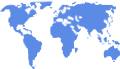

.jpg)